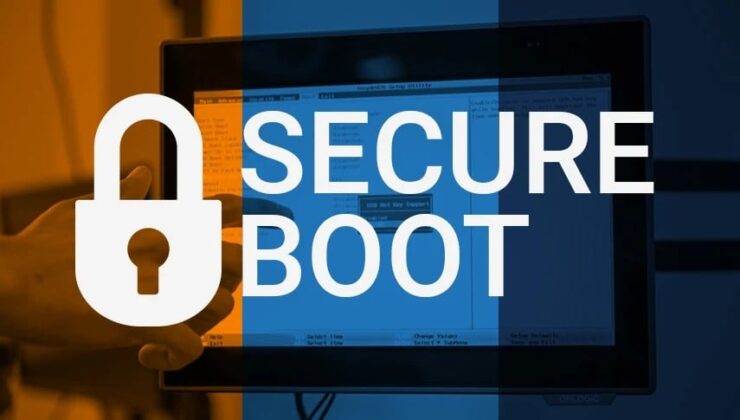
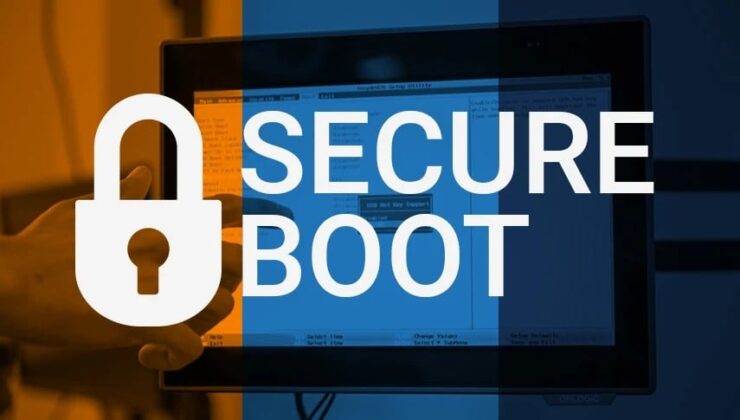
You might have come across the term Secure Boot while browsing the web. But what exactly is this technology, and what does it do? Secure Boot is a security feature designed to protect your PC from unauthorized access and data corruption. Essentially, it ensures that only software with a verified signature runs during your computer’s boot process.
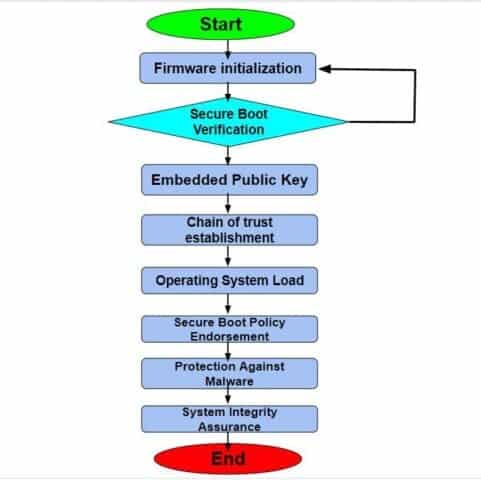
Secure Boot is a security standard that ensures only trusted software, approved by PC manufacturers, runs on the system. This feature protects the system against malicious software execution. When enabled through the firmware (BIOS), the system verifies the signature of executable files before allowing them to run.
It’s designed to prevent malicious and unauthorized code from running. When you start your computer, the firmware checks each boot software’s signature. If the signatures match the authorized ones, the system boots, transferring control from the firmware to the operating system. Notably, Secure Boot does not require a TPM (Trusted Platform Module) and doesn’t encrypt the system’s storage.
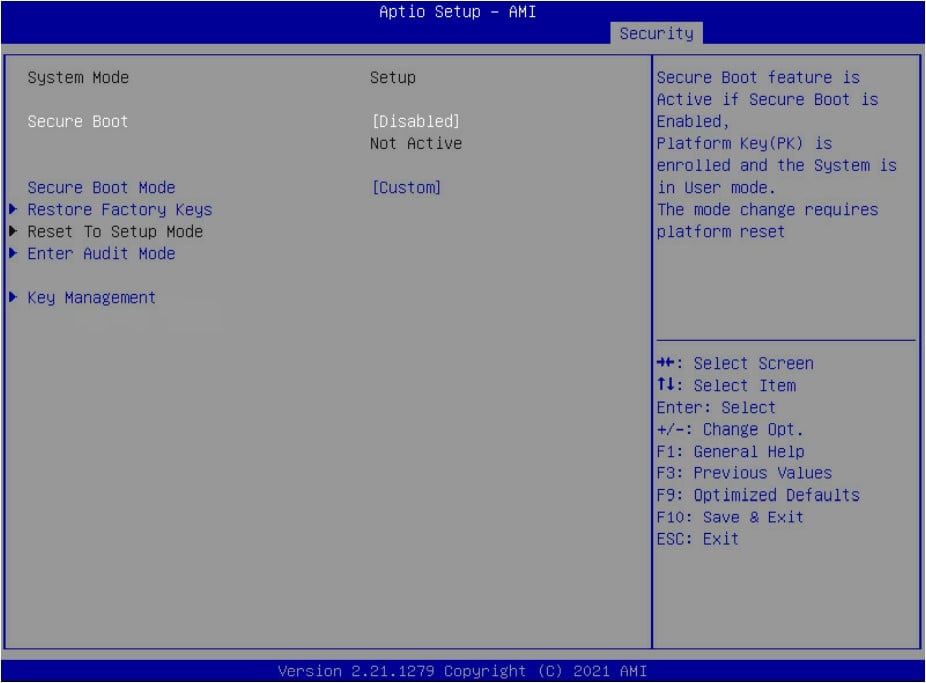
While Secure Boot is often associated with Windows, it is an industry standard also supported by various Linux distributions like Ubuntu and macOS. Secure Boot verifies the signature of all software installed, including UEFI firmware drivers, EFI applications, and the operating system itself. If any element’s signature doesn’t match the trusted database, the computer won’t start normally, necessitating recovery.
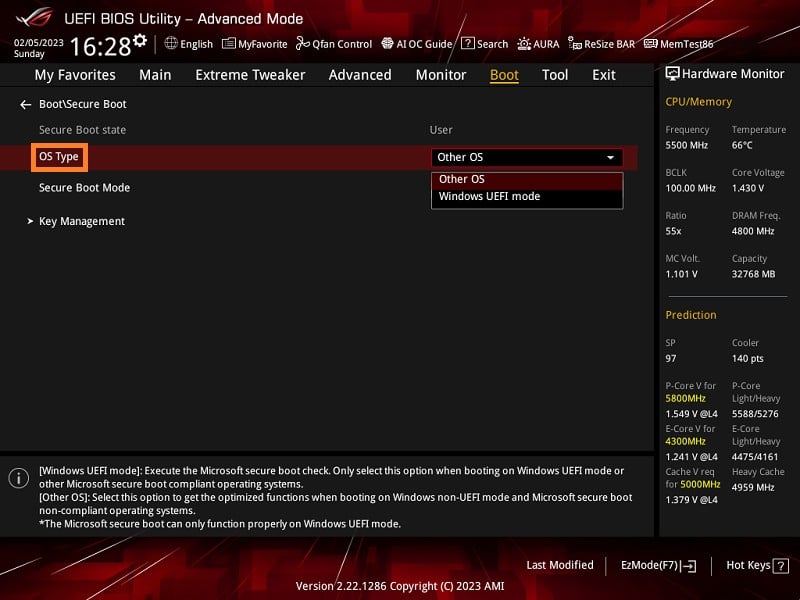
Malware can operate in numerous ways, but injecting it into the boot process is particularly dangerous, as it allows the virus to run persistently. Secure Boot mitigates these risks, reducing the attack surface and enhancing your computer’s security. This is a significant reason for its mandatory inclusion in Windows 11. However, the system isn’t foolproof and can occasionally be compromised by firmware or hardware vulnerabilities, though such cases are rare.
If you own a modern laptop or PC supporting Secure Boot, it’s likely already active. However, you can disable it if needed. To check if Secure Boot is enabled, open the Start menu, type msinfo32, and press Enter. Look for the Secure Boot Status field, which should read ‘On’. If it’s off, you can re-enable Secure Boot in your BIOS.
Secure Boot verifies your operating system’s signature, meaning the OS must be trusted for your computer to function. Many Linux distributions don’t have Secure Boot keys from OEMs, rendering some ‘unreliable’. Users may need to disable Secure Boot to install certain Linux distributions on Windows 11 PCs. Major distributions like Ubuntu support Secure Boot, but compatibility should be checked case-by-case.
If you own a Windows 11 PC and don’t need incompatible software, keep Secure Boot enabled to protect against malicious attacks and ensure data security. For specific Linux distributions or incompatible software, you can disable it in the BIOS.
To activate Secure Boot, access the BIOS. Different manufacturers have unique hotkeys for BIOS access. If unsure, consult your manufacturer’s guide. Secure Boot settings are often under the Security or Boot tab. Set the Secure Boot Control to ‘Enabled’. If available, export Secure Boot Variables or restore factory keys, ensuring Platform Mode is ‘User’.
Ensure ‘OS type’ is set to ‘Windows UEFI mode’ and ‘Secure Boot mode’ to ‘Standard’. Save changes before exiting the BIOS.
ENGLİSH
8 gün önceSİGORTA
8 gün önceSİGORTA
8 gün önceSİGORTA
11 gün önceSİGORTA
13 gün önceSİGORTA
13 gün önceDÜNYA
22 gün önce 1
Elon Musk’s Father: “Admiring Putin is Only Natural”
11651 kez okundu
1
Elon Musk’s Father: “Admiring Putin is Only Natural”
11651 kez okundu
 2
7 Essential Foods for Optimal Brain Health
11484 kez okundu
2
7 Essential Foods for Optimal Brain Health
11484 kez okundu
 3
xAI’s Grok Chatbot Introduces Memory Feature to Rival ChatGPT and Google Gemini
10930 kez okundu
3
xAI’s Grok Chatbot Introduces Memory Feature to Rival ChatGPT and Google Gemini
10930 kez okundu
 4
Minnesota’s Proposed Lifeline Auto Insurance Program
9573 kez okundu
4
Minnesota’s Proposed Lifeline Auto Insurance Program
9573 kez okundu
 5
Introducing Vivo Y300 Pro+: A Blend of Power and Affordability
7506 kez okundu
5
Introducing Vivo Y300 Pro+: A Blend of Power and Affordability
7506 kez okundu
Veri politikasındaki amaçlarla sınırlı ve mevzuata uygun şekilde çerez konumlandırmaktayız. Detaylar için veri politikamızı inceleyebilirsiniz.