



Windows is the leading operating system for desktops and laptops worldwide, with a vast number of computers running on various Windows versions. Since its inception, Microsoft has released numerous versions, including 14 updates for Windows 10 alone. Currently, Windows 11 is the latest, with the 24H2 version being the most recent. Are you aware of the Windows version running on your computer? Here, we provide detailed methods to identify the version of Windows installed on your machine.

While Windows 10 and 11 are primary versions, there are different editions such as Home, Pro, and Ultimate, referred to as “Edition” by Microsoft. For instance, Windows 11 24H2 represents the version number, and most modern systems run a 64-bit system type. Here are some ways to determine your Windows version 👇🏻
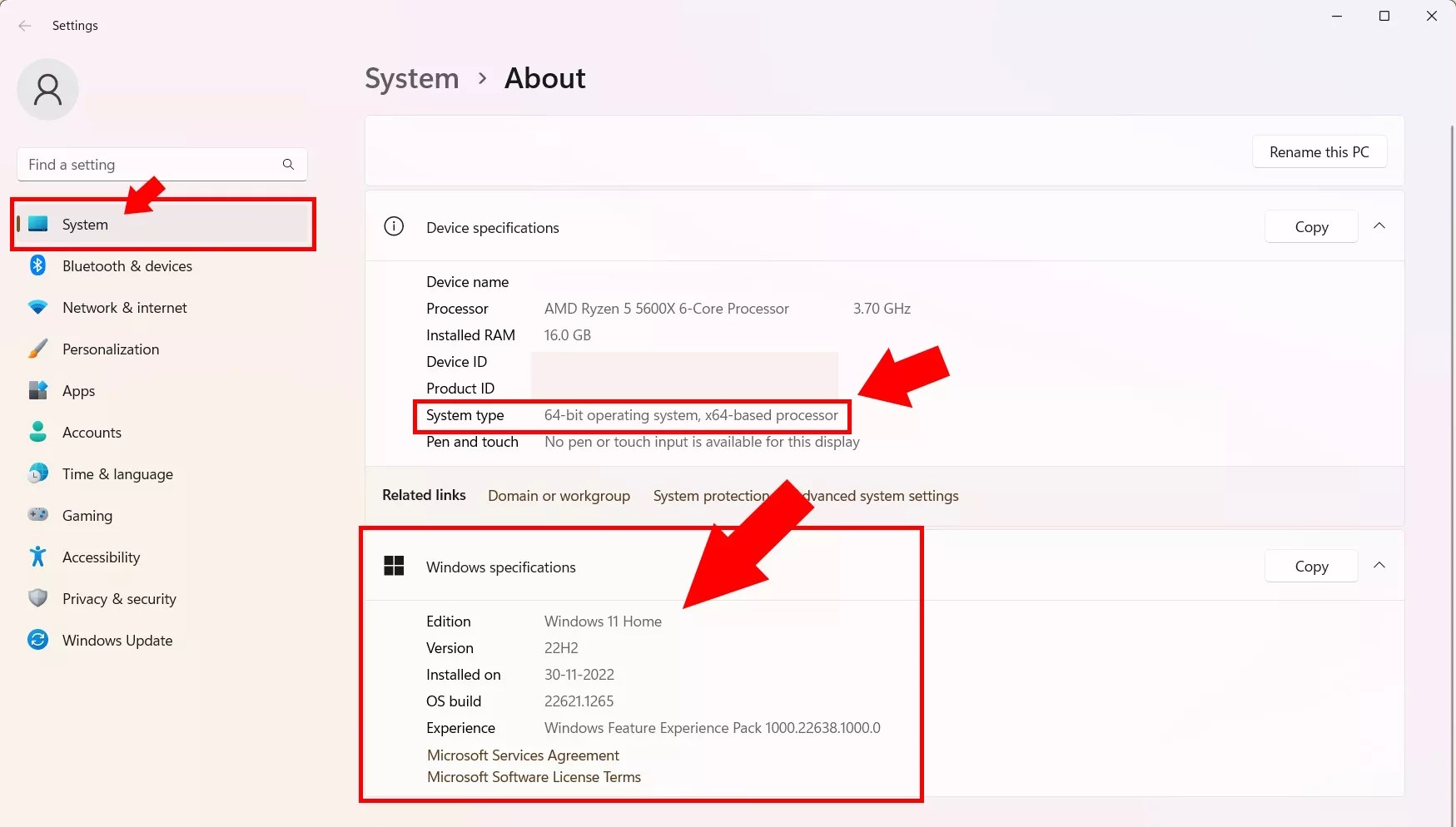
The simplest method to check your Windows version is through the About section in system settings. Follow these steps to view the Windows edition, version, and build number:
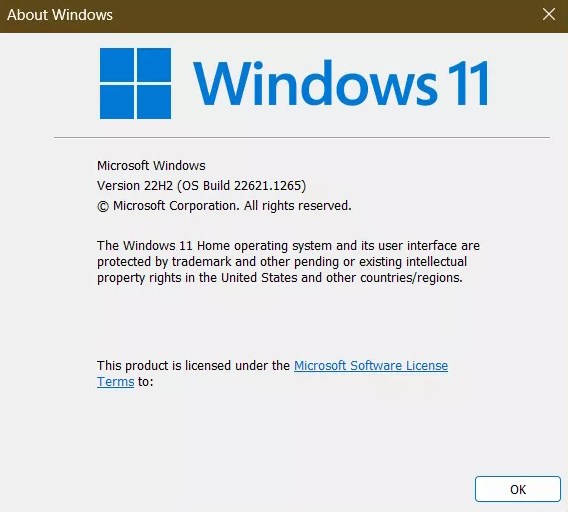
The Command Prompt offers another method to discover the Windows version installed. By using the “winver” command, you can quickly ascertain the operating system edition, version, build, and more:
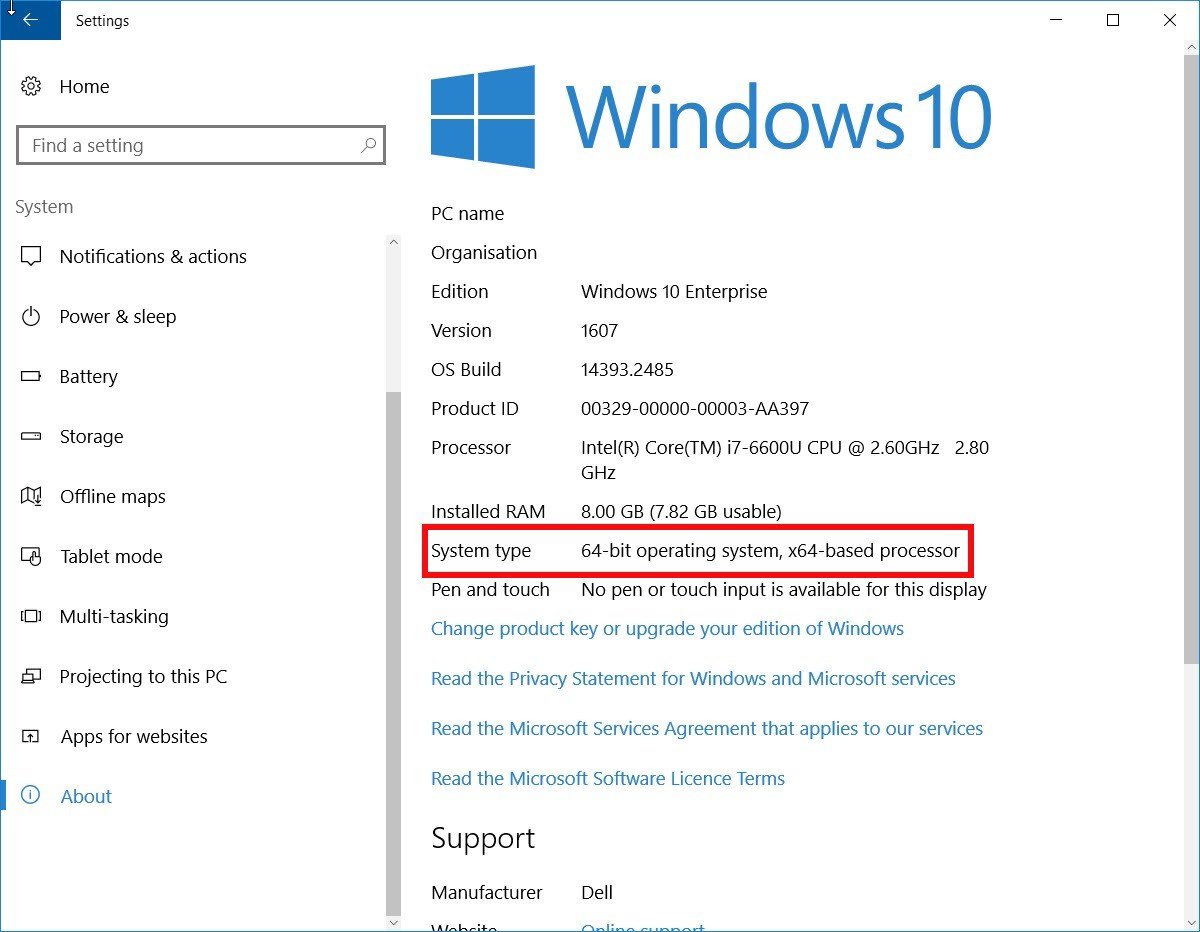
It’s crucial to know whether your Windows is 32-bit or 64-bit for software compatibility. All Windows 11 installations are 64-bit, marking the first version where Microsoft does not support 32-bit. Windows 11 includes an x86 compatibility layer, allowing 32-bit applications to run, though installation on a 32-bit PC is not possible. For Windows 10, access the Start menu, click the Settings icon, and navigate to System – About. Under device properties, the System type field will indicate if the system is 32-bit or 64-bit.
In Windows 8, follow the path: Settings > Change computer settings > Computer and devices > Computer information > Computer. The System type will show whether it’s 32-bit or 64-bit. For Windows 7, type “computer” in the search box, right-click on Computer, and go to Properties. The System type will reveal if Windows is running 32-bit or 64-bit.
Knowing your Windows version is essential for installing the correct software, selecting the appropriate device driver updates, and following the right instructions for troubleshooting. With these straightforward steps, you can easily determine your Windows version and whether it’s 32-bit or 64-bit.
SİGORTA
1 gün önceSİGORTA
2 gün önceENGLİSH
11 gün önceSİGORTA
11 gün önceSİGORTA
11 gün önceSİGORTA
15 gün önceSİGORTA
16 gün önce 1
Elon Musk’s Father: “Admiring Putin is Only Natural”
11705 kez okundu
1
Elon Musk’s Father: “Admiring Putin is Only Natural”
11705 kez okundu
 2
7 Essential Foods for Optimal Brain Health
11605 kez okundu
2
7 Essential Foods for Optimal Brain Health
11605 kez okundu
 3
xAI’s Grok Chatbot Introduces Memory Feature to Rival ChatGPT and Google Gemini
11235 kez okundu
3
xAI’s Grok Chatbot Introduces Memory Feature to Rival ChatGPT and Google Gemini
11235 kez okundu
 4
Minnesota’s Proposed Lifeline Auto Insurance Program
9630 kez okundu
4
Minnesota’s Proposed Lifeline Auto Insurance Program
9630 kez okundu
 5
The Division 2: Battle for Brooklyn Expansion
8276 kez okundu
5
The Division 2: Battle for Brooklyn Expansion
8276 kez okundu
Veri politikasındaki amaçlarla sınırlı ve mevzuata uygun şekilde çerez konumlandırmaktayız. Detaylar için veri politikamızı inceleyebilirsiniz.